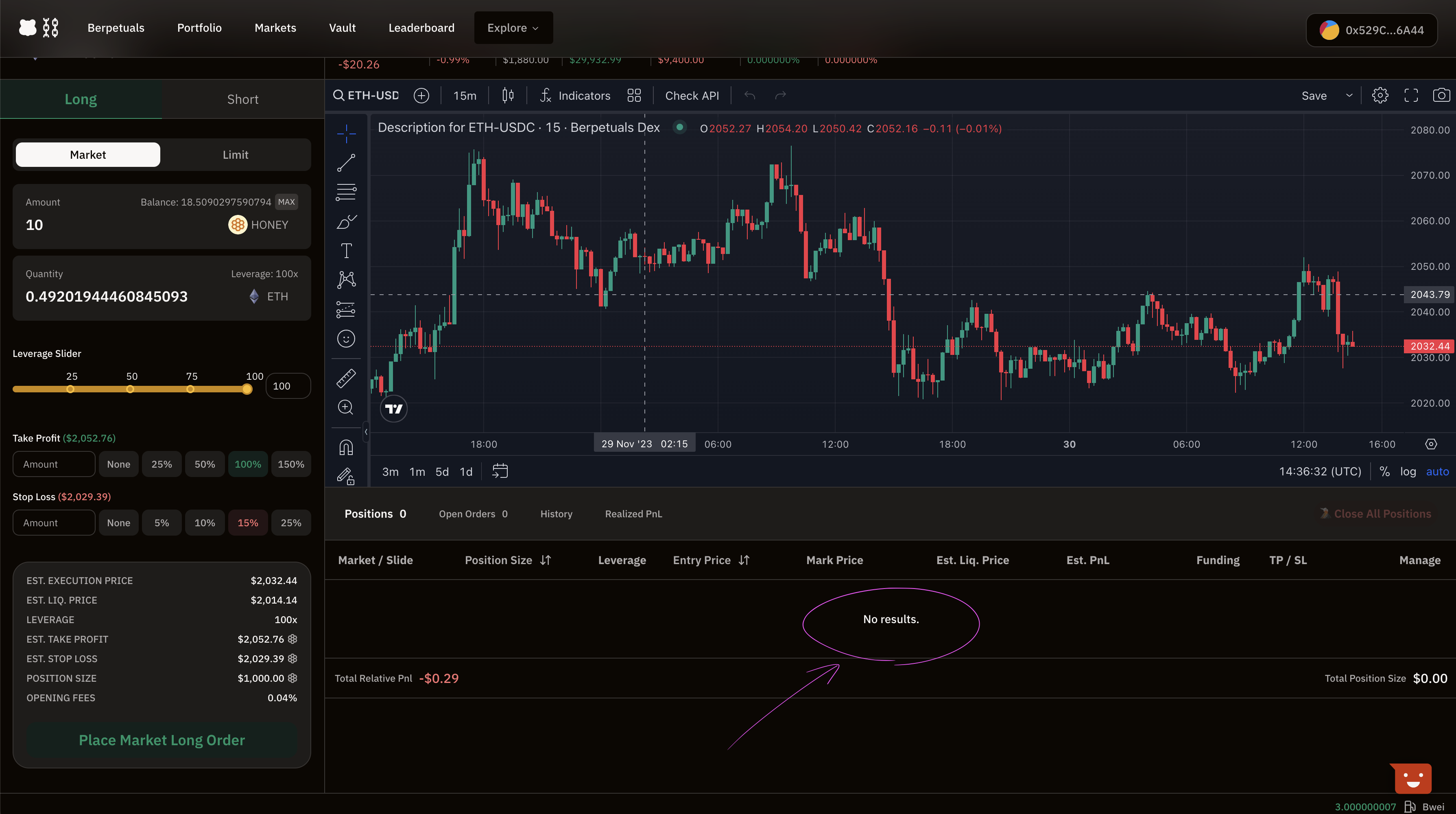Opening / Closing Trades 📬
This will walk through the steps needed to open or close trades via the Berachain Berps frontend dApp. If you'd like to learn how to interact with the smart contracts directly, see Deployed Contracts.
To open and close trades on Berachain Berps you will need:
A Web3 wallet that currently supports RPC Importing (e.g. Metamask) and that can connect to Berachain Berps.
BERA Tokenfor Berachain Artio in that wallet to pay for transaction fees.$HONEYin that wallet to use as collateral. (How Do I Get $HONEY?)
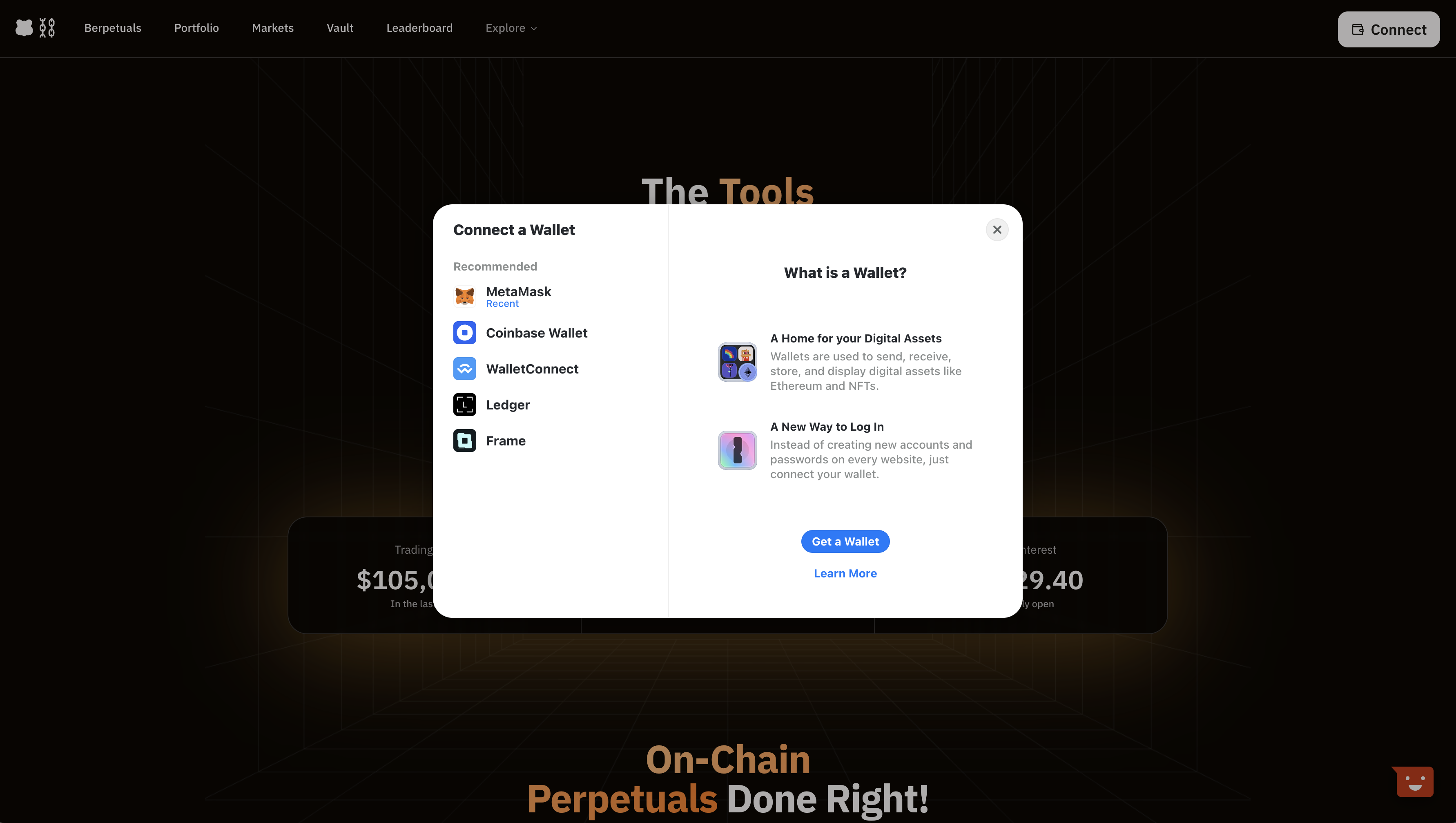
Berps Interface Overview
There are 6 major sections that make up the Berps Interface.
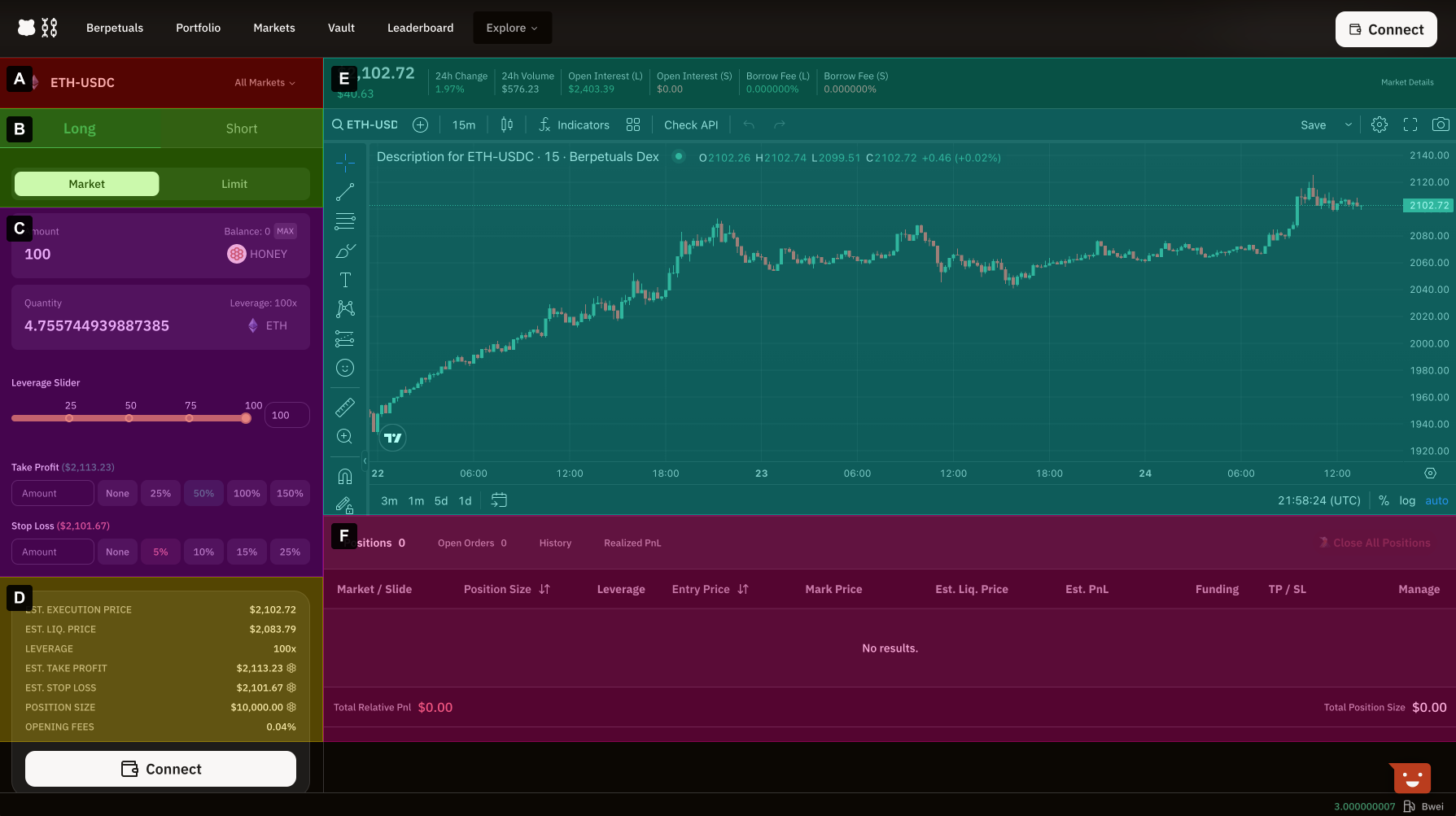
A. Chosen Market
Select or search for a current market for specific pairs (e.g. ETH/USDC, BTC/USDC, etc)
B. Direction & Order Type
Decide whether it's a long or short direction, and if it's a market or limit order
C. Trade Parameters
Used to set the current position, the leverage, and what limits could be set for profit or stop losses.
D. Position Estimate & Fees
Details the execution of the trade, its estimated result, the estimated liquidation price, the size, fees, and more.
E. Main Graph For Chosen Market
Data for the current pair price of the chosen market over time.
F. Active Orders & Trades
Any active orders, and where orders can be closed.
How To Open A Trade
The following steps demonstrate how to open a trade on Berps.
Go to the main Berachain Berps dApp.
Connect Walletin the top right of the main site. You might need to refresh the page for the website to detect your wallet, if it wasn't unlocked yet.
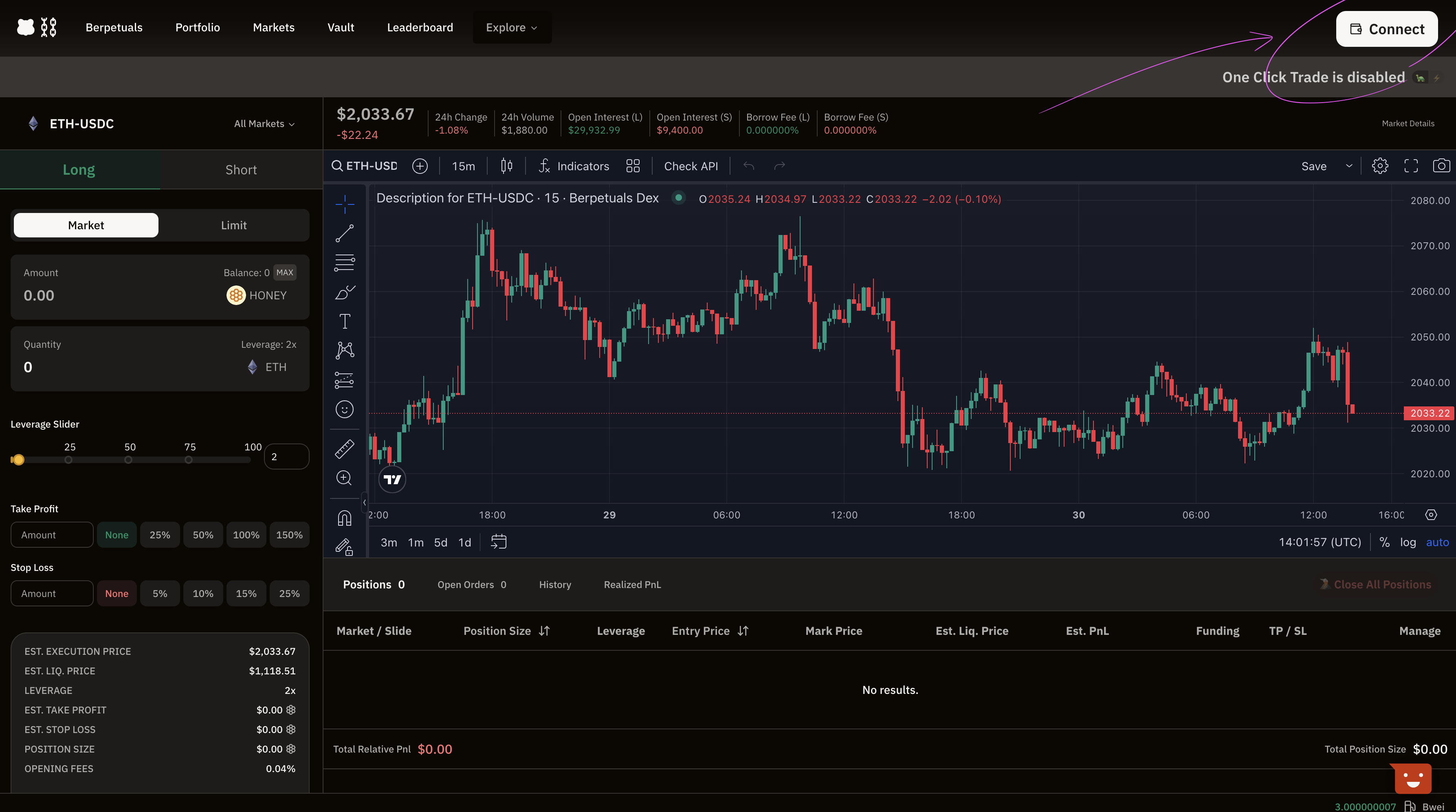
- Use the
All Marketsdropdown to select the pair you want to trade on.
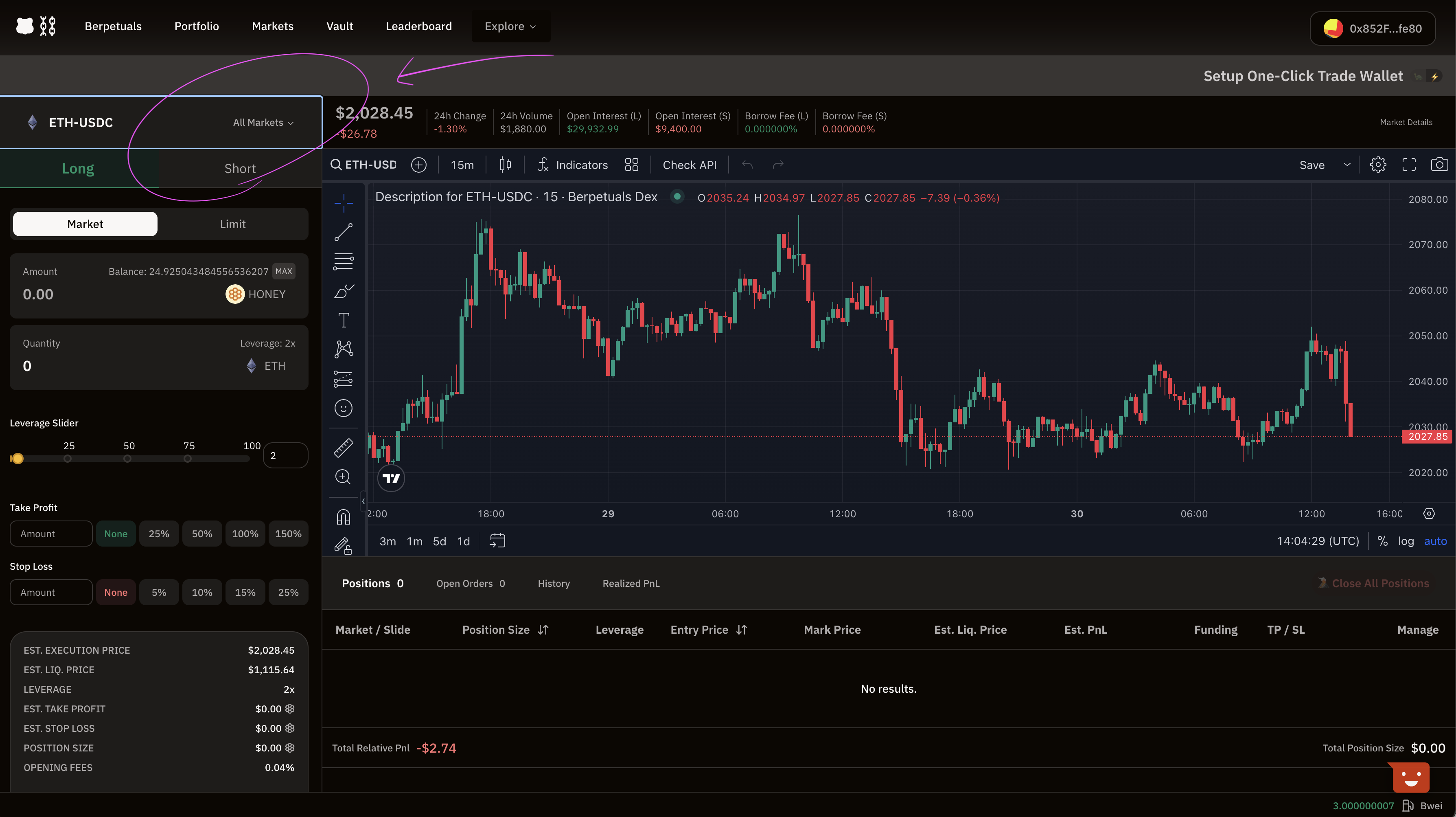
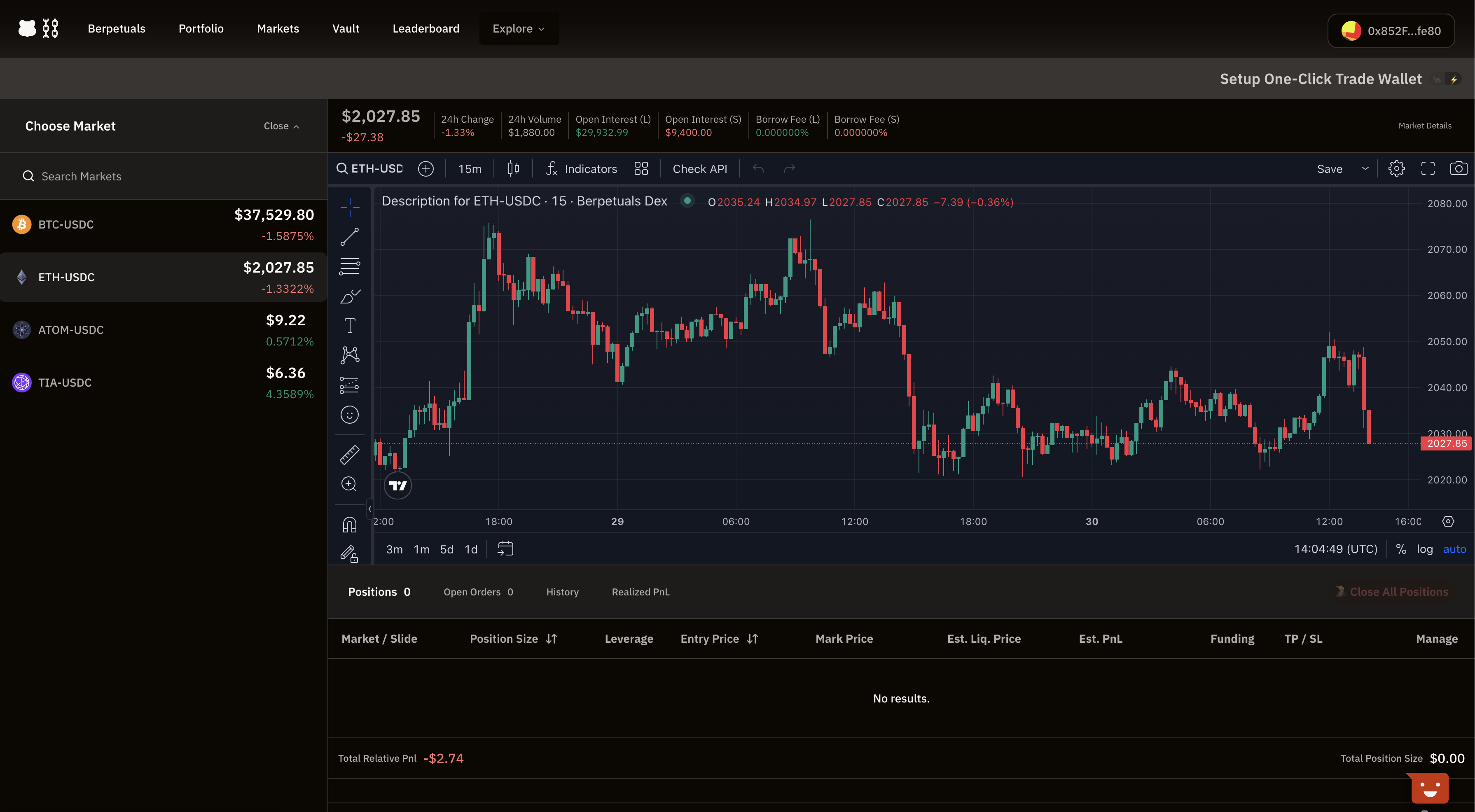
You can now set your Trade Parameters:
A. Select the Trade Type to decide if it's a
Long(buy) orShort(sell)- Market: To be used to open a trade immediately. It will open at the market price (+ spread).
- Limit: To be used when you want to go long at a lower price than present, or to go short if the price reaches a higher price than present. Executes at exact price set if price reaches threshold + spread.
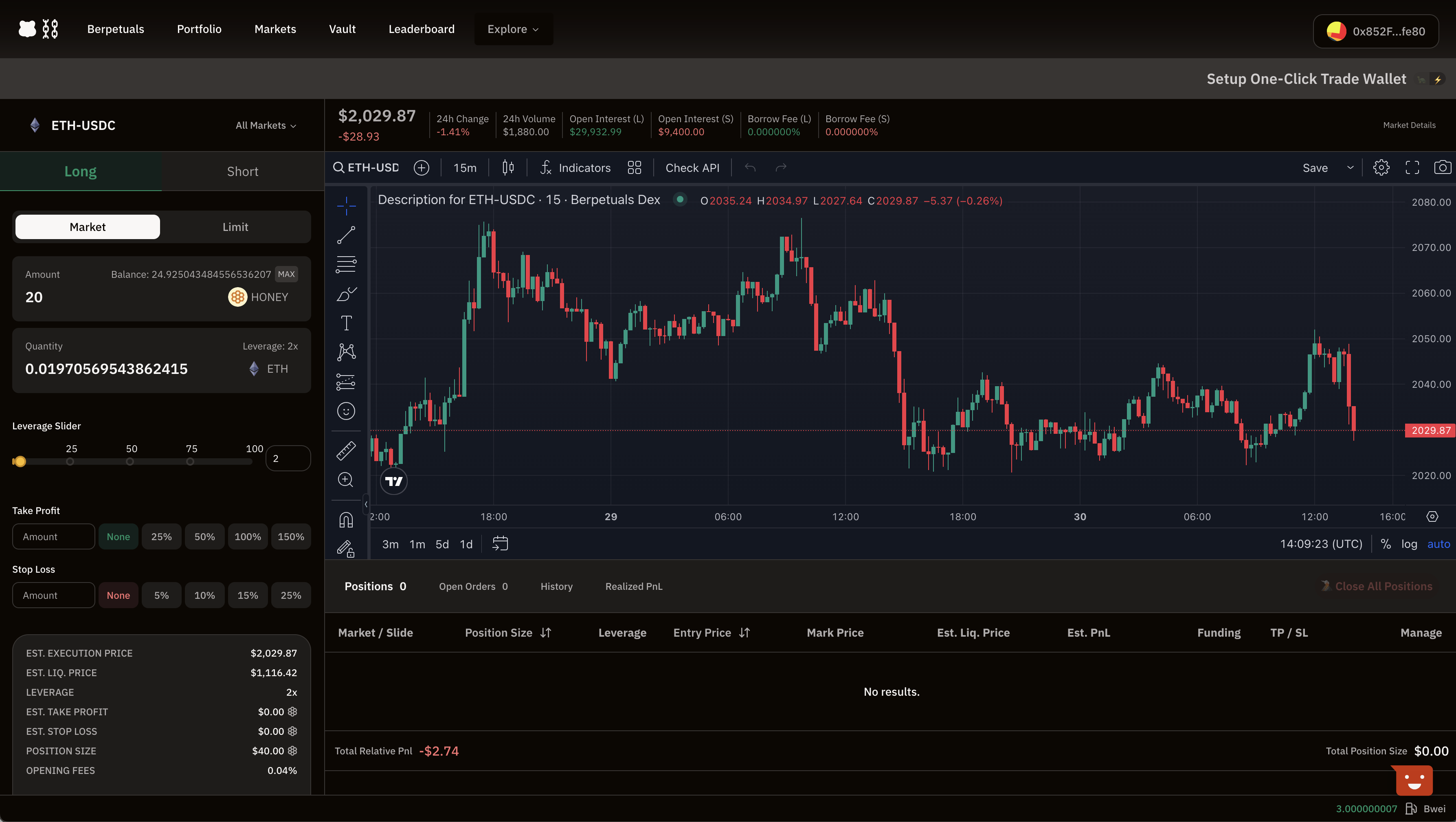
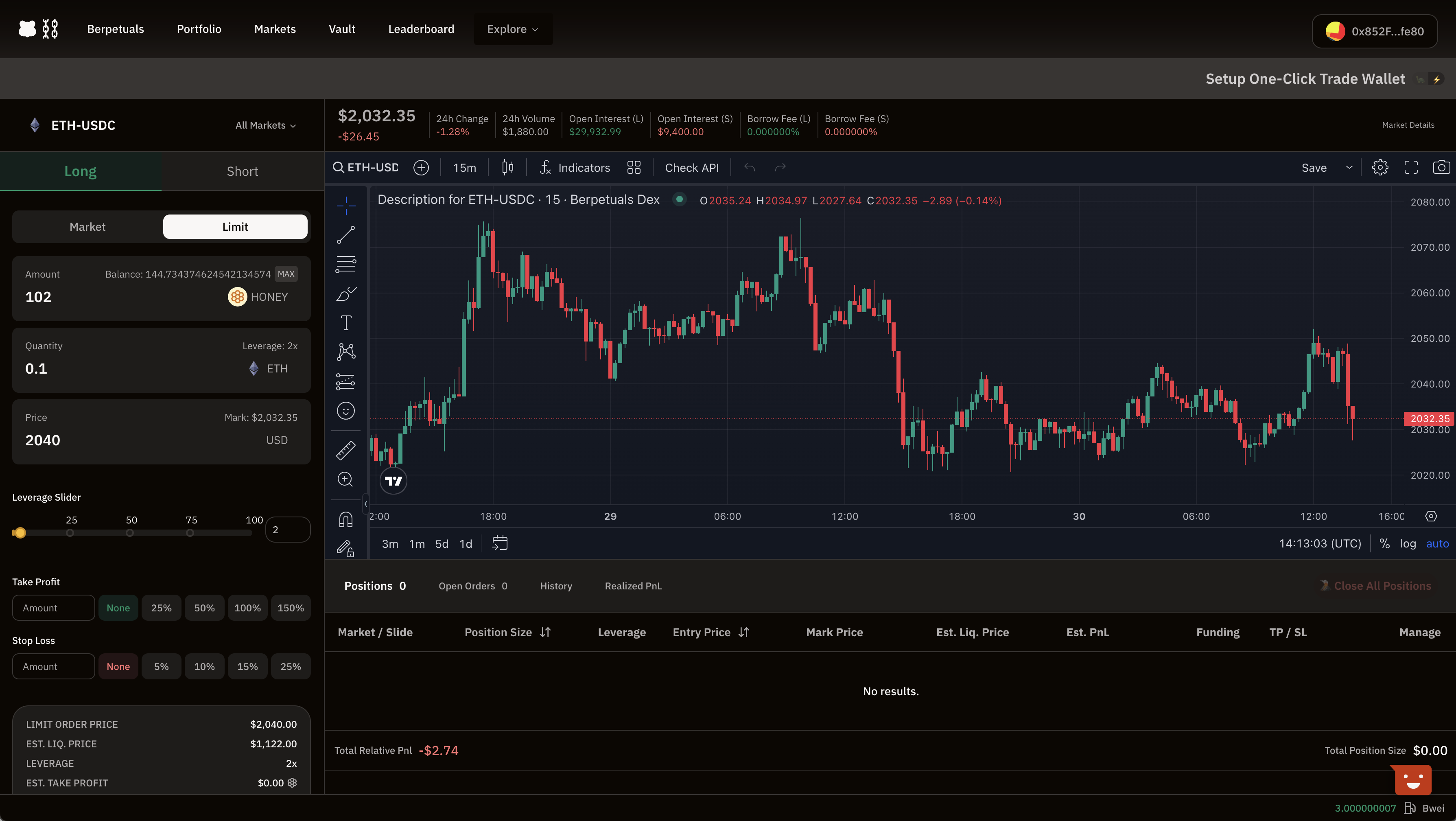
B. Trade Type and whether it is long (buy) or short (sell).
Market - To be used to open a trade immediately. It will open at the market price (+ spread).
Limit - To be used when you want to go long at a lower price than present, or to go short if the price reaches a higher price than present. Executes at exact price set if price reaches threshold + spread.
Stop Price (If set to limit) - To be used when you want to go long if the price reaches a higher price than present, or to go short if the price reaches a lower price than present. You might want to use this to long a breakout, or short a breakdown. The execution price is the current market price + spread.
Collateral - Maximum amount you are risking if you are liquidated. Your collateral x leverage must be above the minimum position size.
For example on cryptos, it should be above 1,500 $HONEY. This means you can for example open a trade with 50 $HONEY collateral at 30x, or with 300 $HONEY at 5x leverage, etc.
Leverage (Slider) - multiply the volatility of the price up and down, to increase exposure.
Take Profit & Stop Loss (Optional) - You are not obligated to use a stop loss, but your trade will be liquidated if it is at <= -90% PnL. The maximum profit on a trade is 900% PnL, so if you don't put any take profit, it will put one automatically at 900% PnL. Please note that Stop Losses for crypto are guaranteed, and in times of high network congestion your Stop Loss might not immediately trigger. It is important that you don't manually close your order since this will void the guaranteed Stop Loss (at your set price) and count as a Market Close (at the price when it gets triggered).
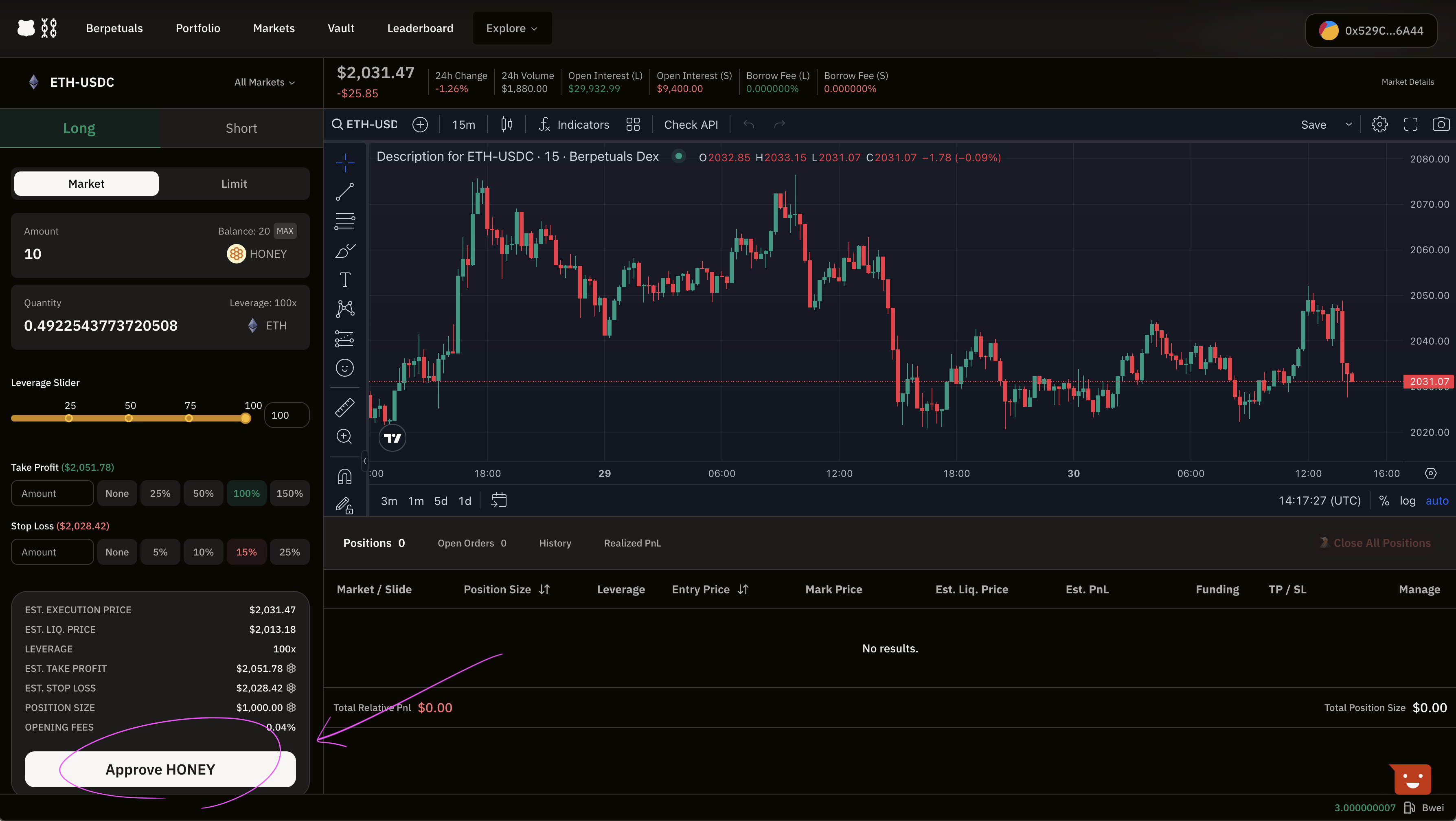
C. After the transaction is submitted you will see the number of confirmations required to display it on the front end. Once 2 blocks have passed, it is displayed in the section named Positions.
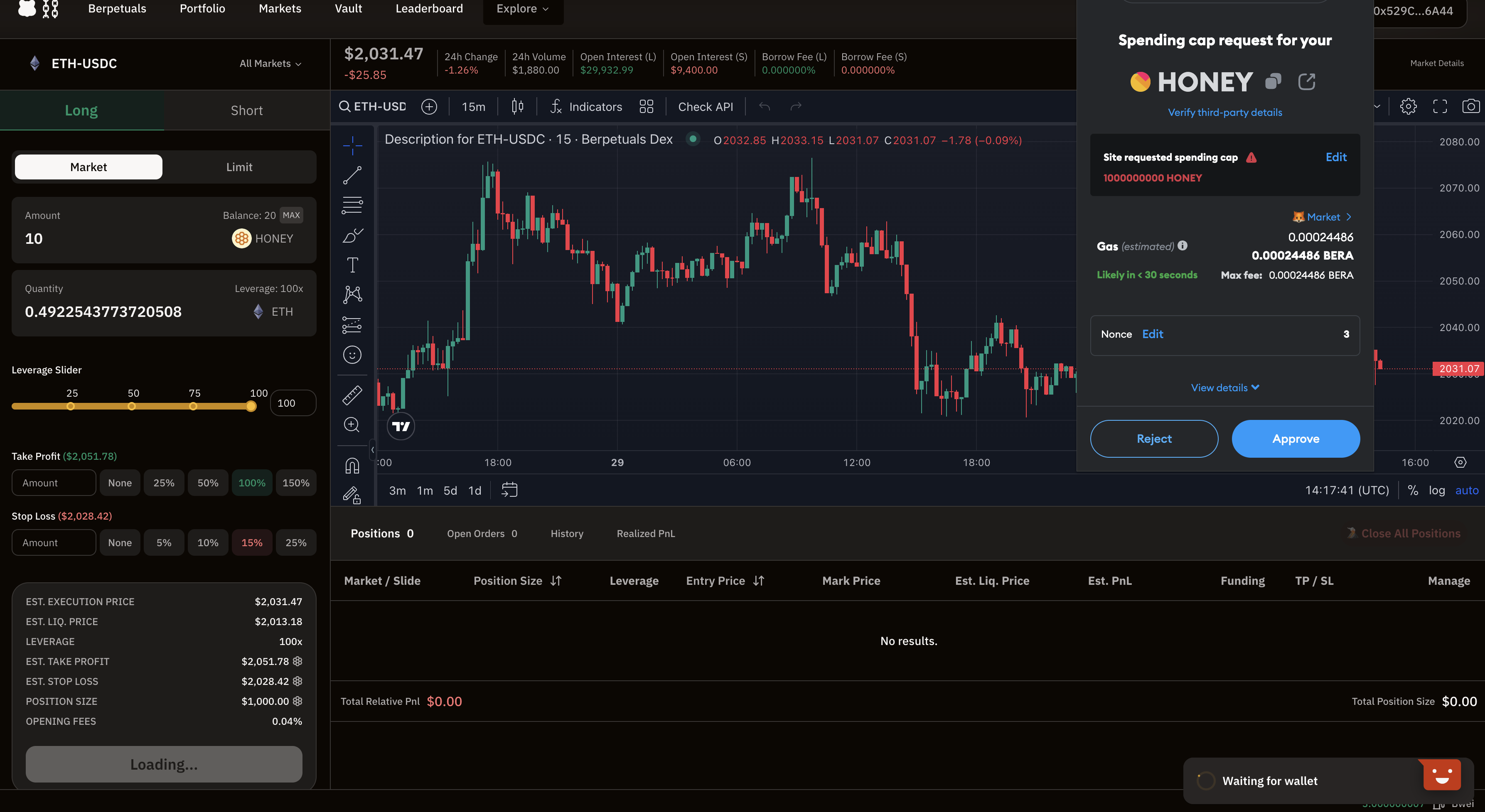
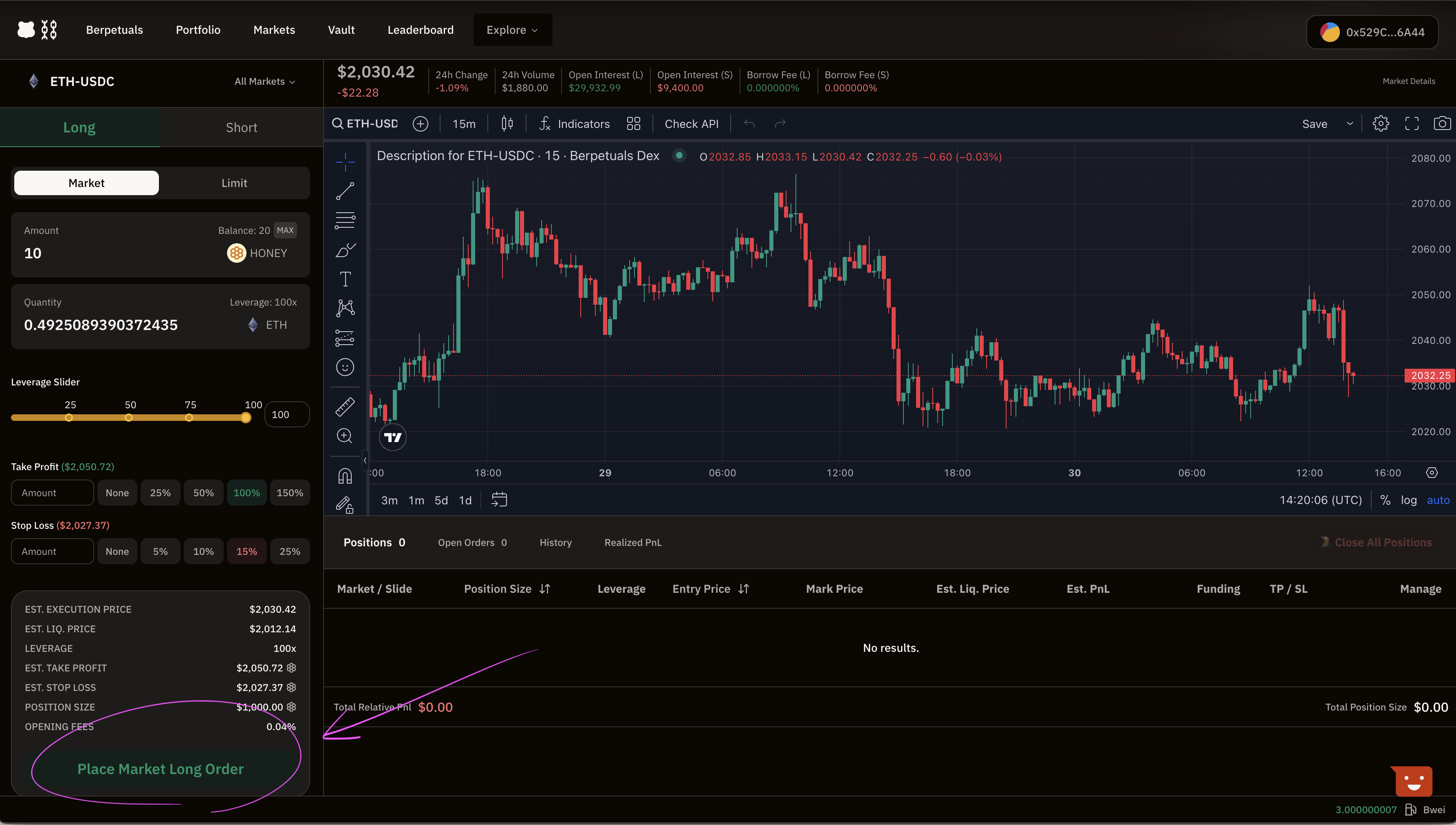
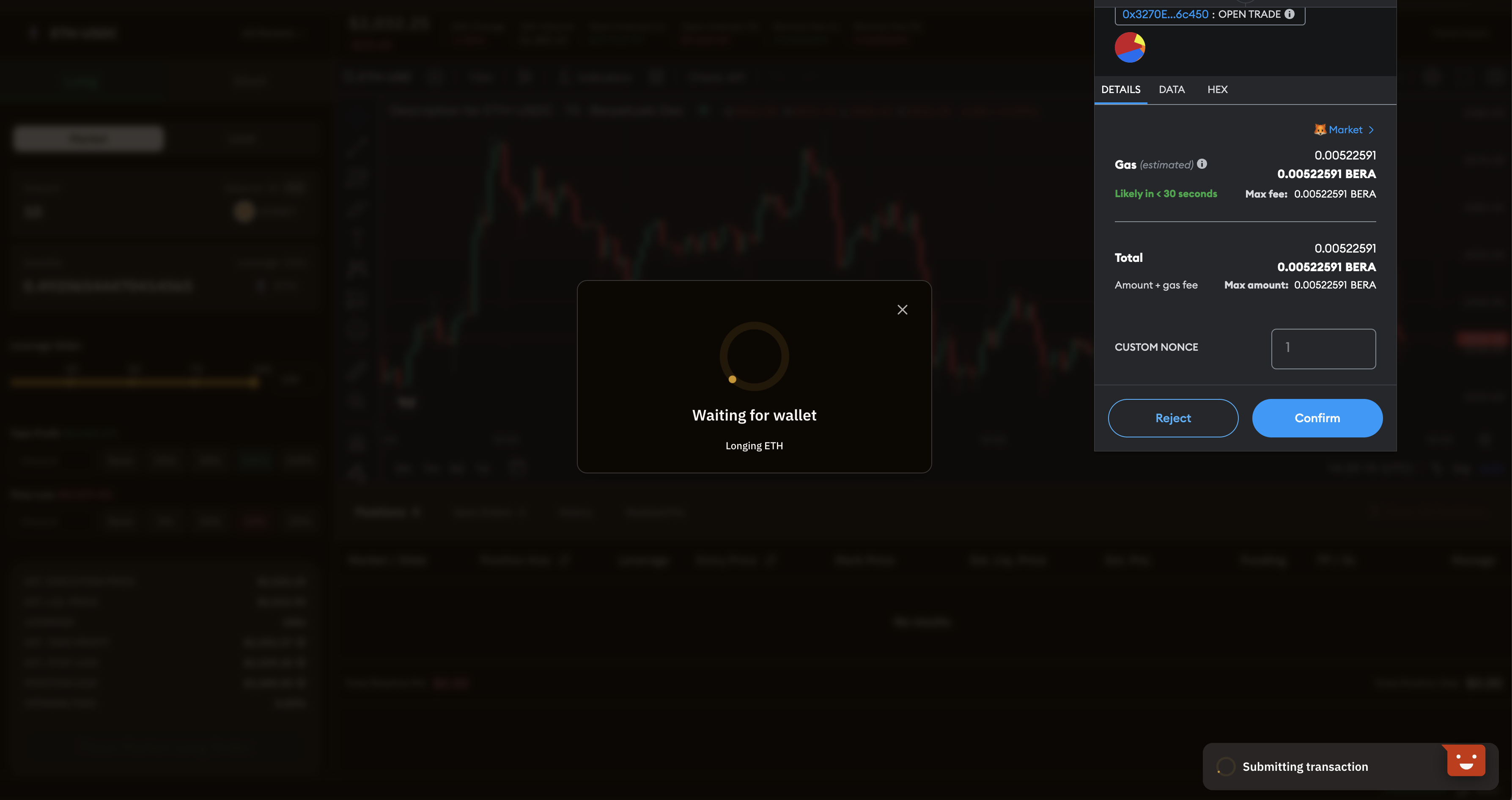
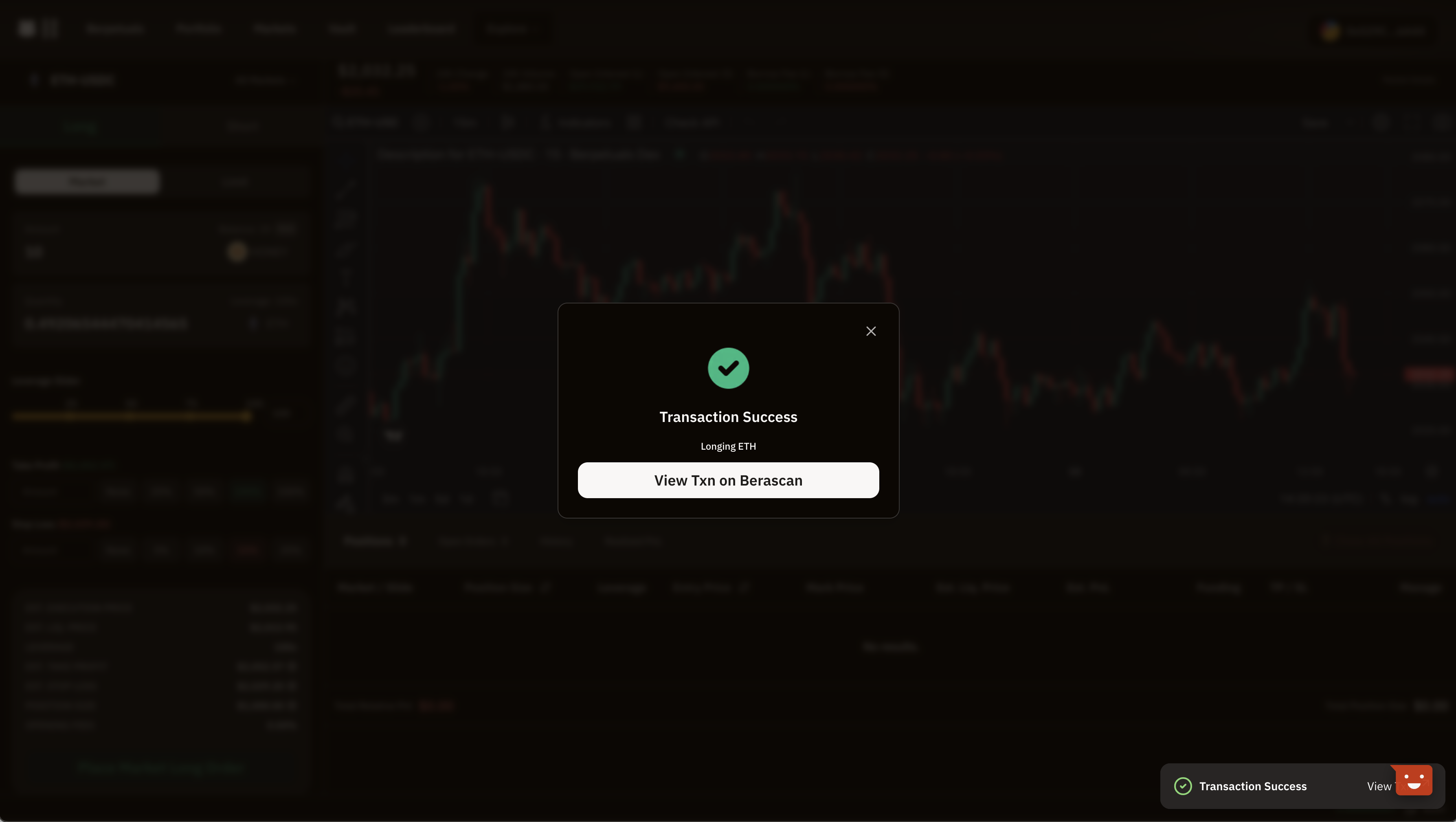
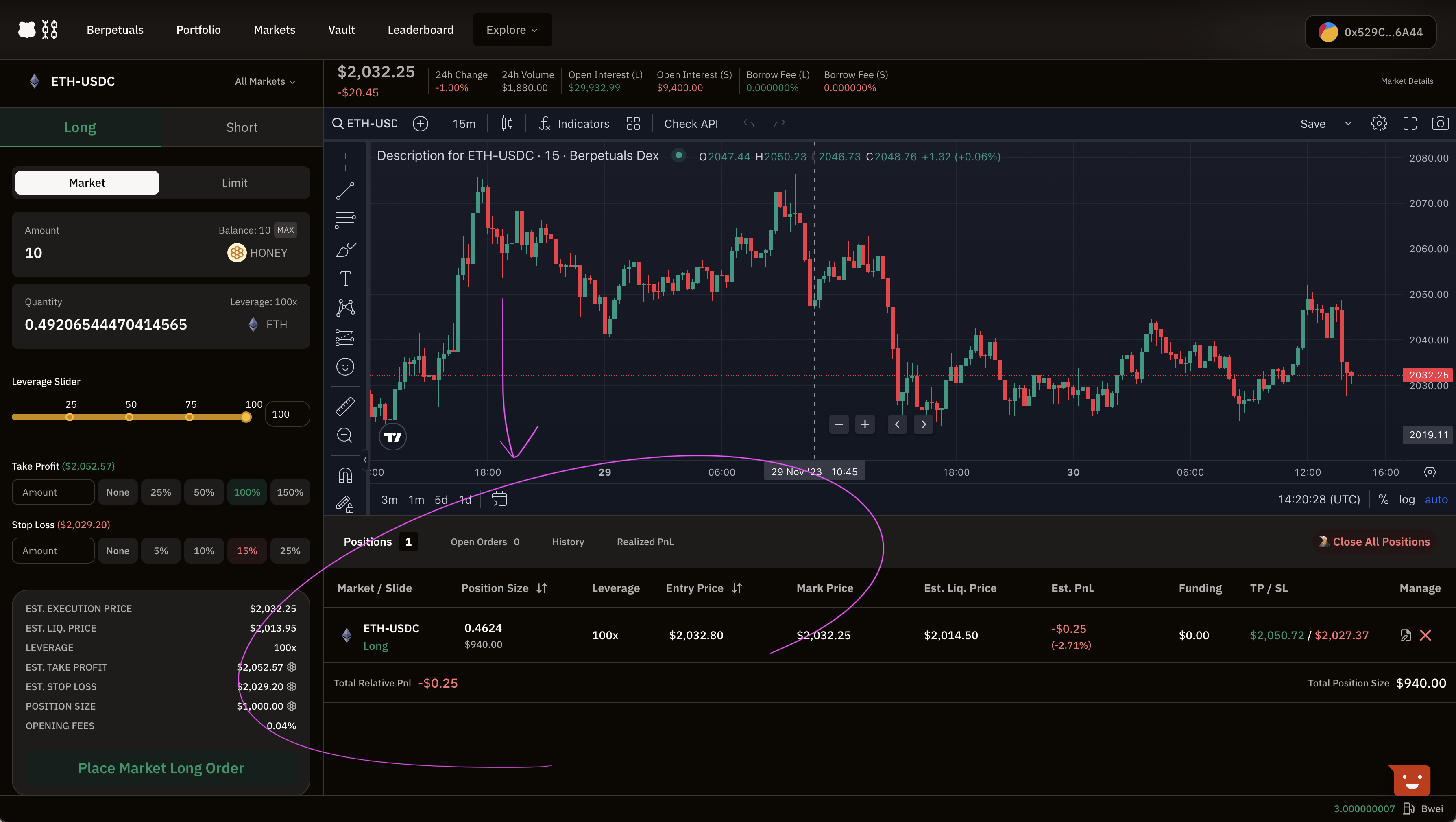
Viewing Open Trade & Updating TP/SL
Now your trade is open, you can view its details under the Positions section underneath the main graph.
An active trade in Positions.
By clicking on your trade, you can view its details. If you click on the TP/SL price you will see the prompt to update these - you can input the price desired to TP/SL and it will show you what % that would be in relation to your collateral. If you don't have a TP/SL it will show "None".
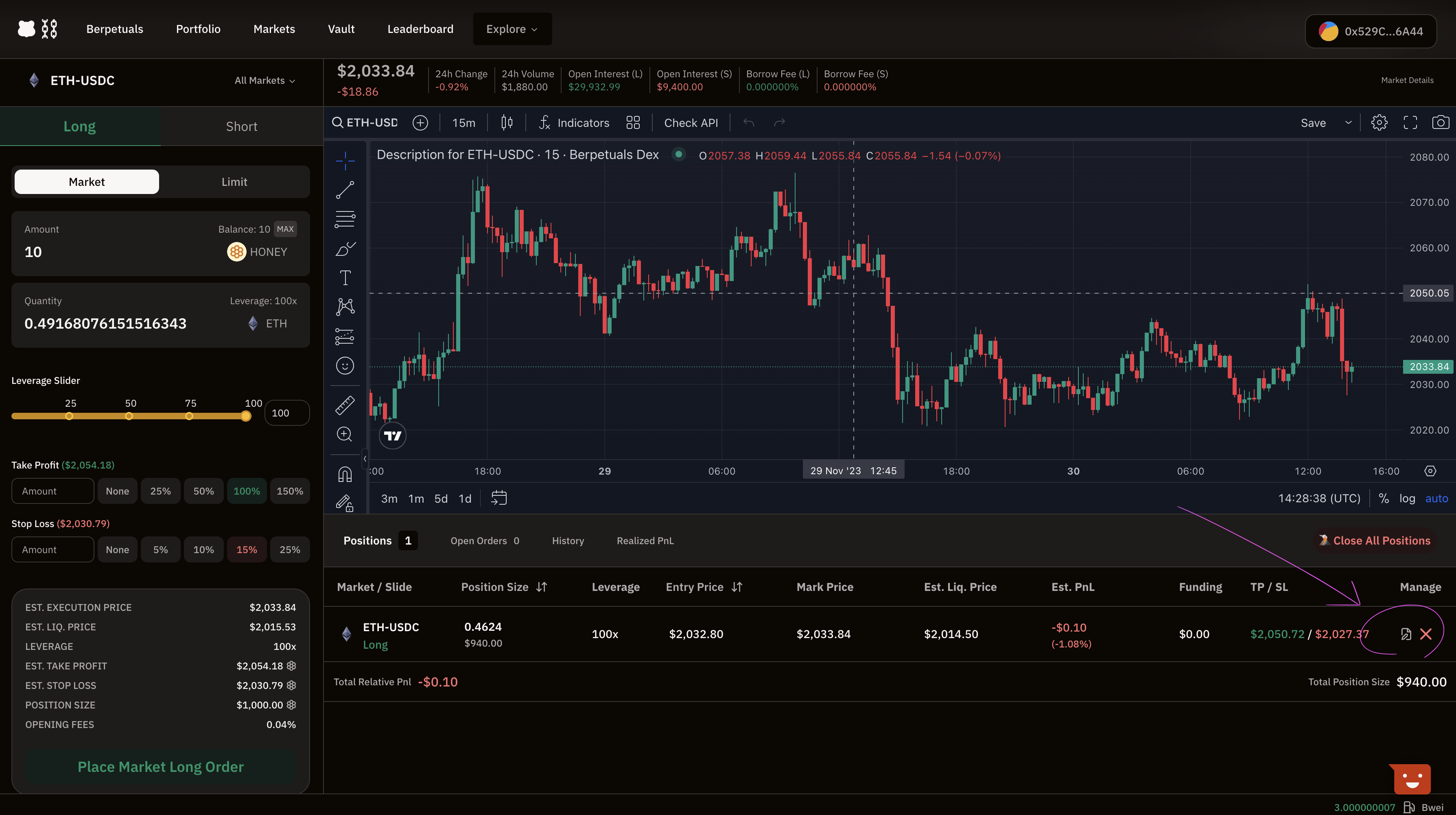
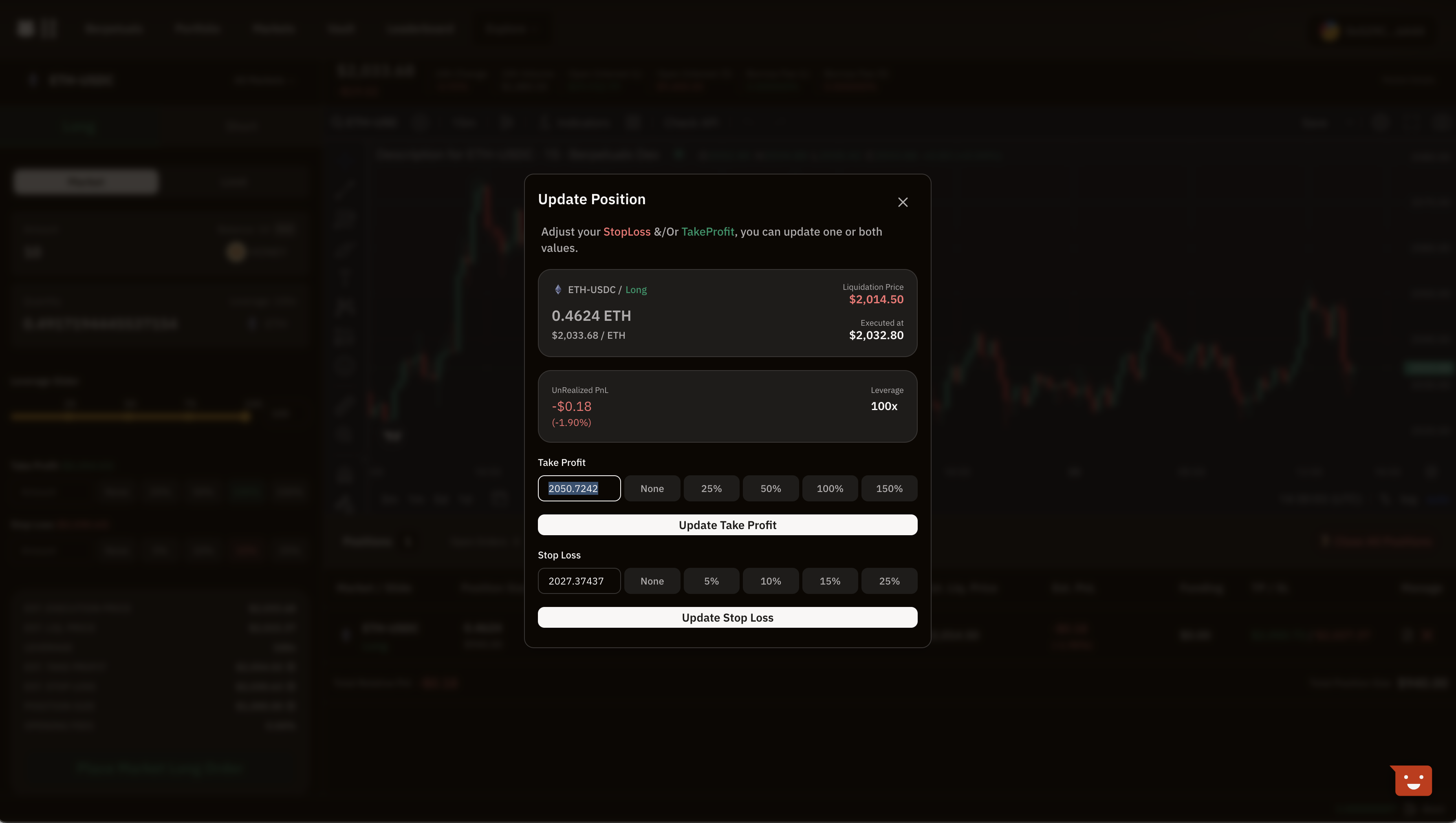
More details on fees can be found at Fees & Spread.
Closing A Trade
To close an existing trade, follow these steps.
Make sure your wallet is connected to https://artio.berps.berachain.com/
Located under the main graph, is all positions currently opened or closed for the wallet connected. Click on
Closeto close the position.
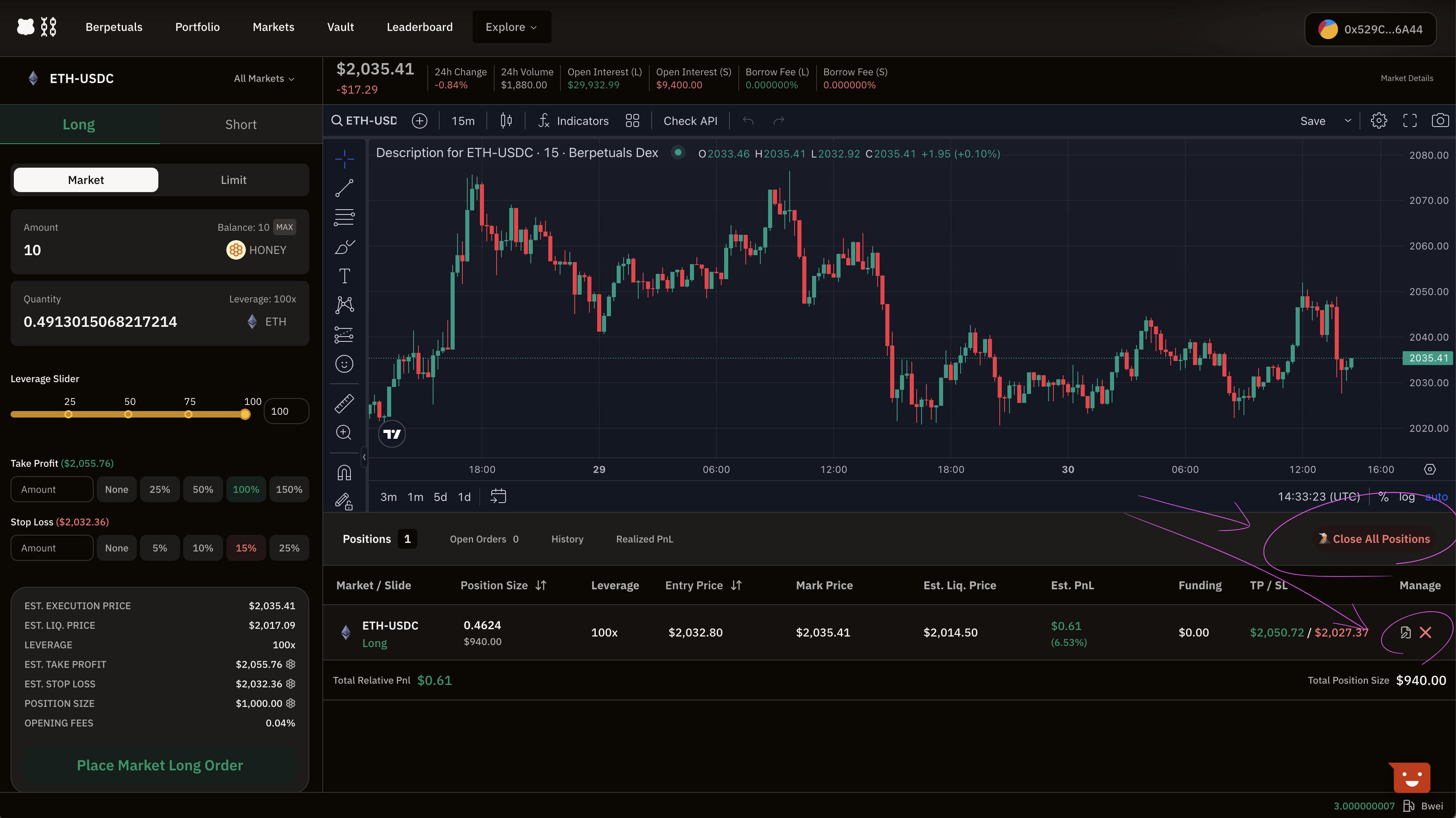
- Confirm in Metamask to send the closure to Berachain.
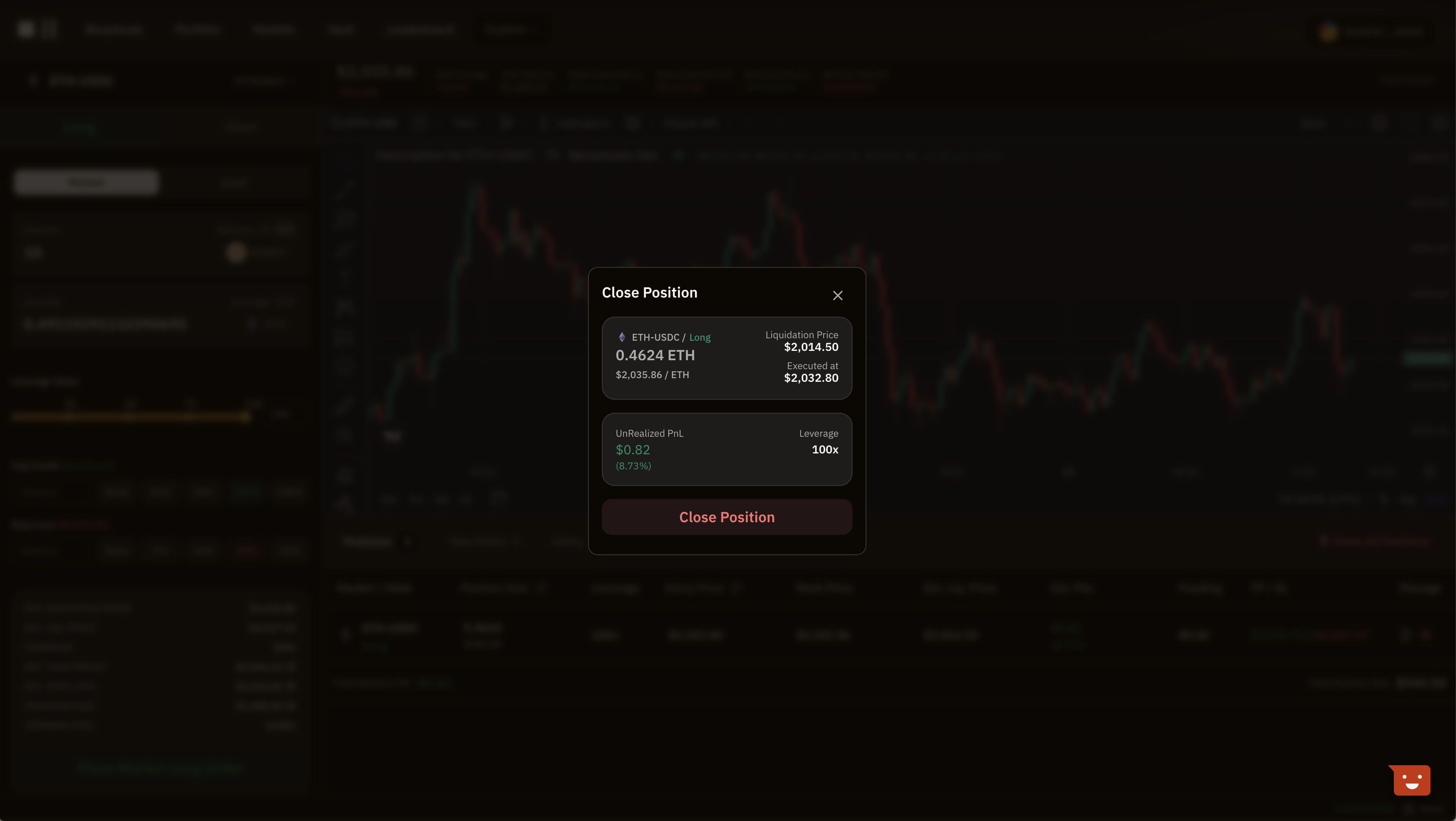
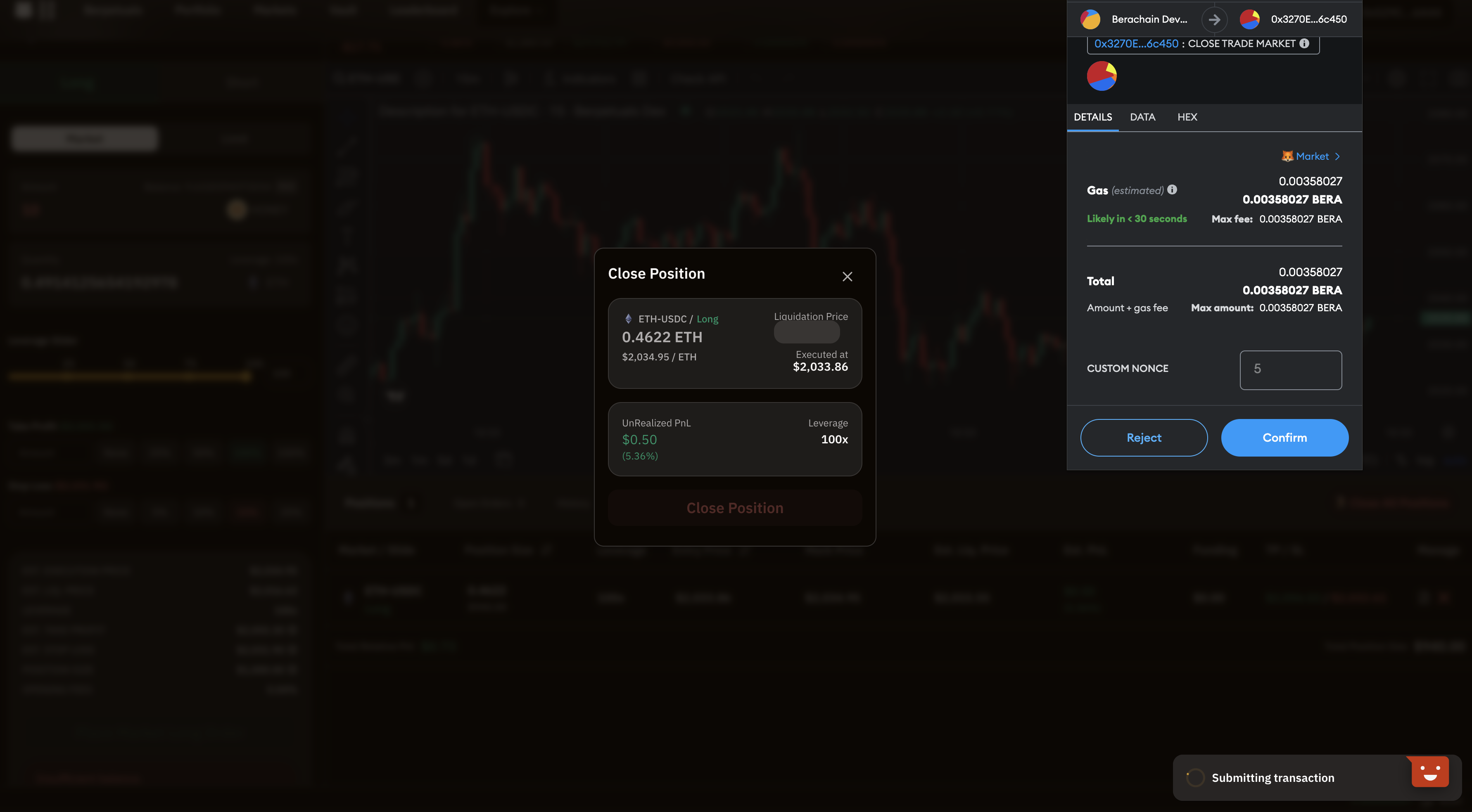
- Await Trade Closure Confirmation - This is what you receive to your wallet.